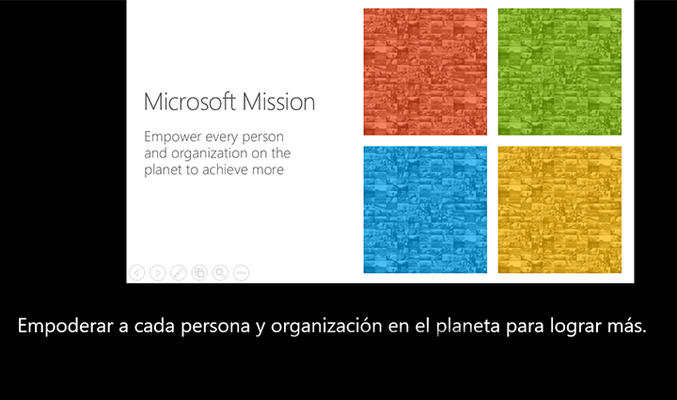Have you ever setup to present to a room, only to learn that some of your audience have something other than English as a first language?
It can be somewhat embarrassing to realize that all the time and effort you put into your presentation might be lost in translation, when someone in the audience struggles with the language you built it in.
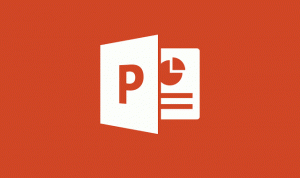
Powerpoint is ubiquitous as a presentation tool, but building a presentation is only half the battle
Microsoft has leveraged their Azure cloud infrastructure to add a feature to Powerpoint which makes translation a breeze – all you need is free plugin and internet connectivity.
By simply adding the Presentation Translator – an official Office add-in for Powerpoint, translation on the fly is a click away.
The Presentation Translator is powered by the Microsoft Translator Live service, which is used to translate websites when you search for them using the Bing search engine. All you do download and install the translator plugin.
When offering up a presentation, you present an on-screen QR-Code to your visitors, which will direct them to a live on-screen translation of your presentation as it happen.
Pros:
- The service and add-in for Microsoft are FREE
- Translation available in many different languages in realtime
- No up-front translation or preparation is required ahead of your presentation.
Cons:
- Internet connection is required at the time of presentation for both presenter and viewers
- Microsoft sign-in is required (both presenter and viewers)
- Pre-requisite software which is likely to be installed however includes Visual Studio 1010 tools for Office, .NET 4.5.2 or newer, Microsoft C++ 2015 redistributable Update 3, Visual C++ Redistributable for Visual Studio 2013.
On devices running macOS Mojave, macOS High Sierra, or macOS Sierra that you want to manage and protect, Microsoft Defender ATP can be installed.
To install this download:
- Download the file by clicking the Download button (above) and save the file to your hard disk.
- Double-click the .exe file to run the installer you just downloaded (or select ‘Run’ if using MS-Edge)
- Follow the instructions on the screen to complete the installation.
- Open PowerPoint and open the Slide Show ribbon to start using this add-in.
Instructions for use: https://aka.ms/presentationtranslator
Troubleshoot installation issues: https://aka.ms/TranslatorForPowerPoint
To remove this download:
- Go to the Add/Remove Programs setting in the control panel.
- In the list of currently installed programs, select “Presentation Translator”, and then click Remove or Add/Remove.
- Click Yes or OK to confirm that you want to remove the program.